不錯的線上學習資源,
且內容不僅限於科技類~
TCHsu's 貓窩
生活有感...凡走過必留下痕跡....預防老人痴呆.......
2014/10/07
2014/10/01
Android Introduction with LinkBudget Implementation
最近因工作關係,完成了一個 RSL, Rain Fading, Fresnel Zone 的 Android 計算器, 做了投影片分享一下 Android 的基本概念, 以及開發時的環境和基本概念介紹, 最後說明這個 App 的功能需求和設計方法, 希望對初開發者有所幫助~ ps. 此 App 以 Android API 19 為開發環境
2014/08/13
難纒的 Regular Expression
列出一些參考網站, 有空再來整理... Unix - Regular Expressions with SED Character Class [[:alpha:]] Alphabetic [a-z A-Z] [[:digit:]] Numbers [0-9] http://txt2re.com/index.php3?s=01%3AAug%3A2014+%22This+is+an+Example%21%22&submit=Show+Matches Regexper http://www.regexper.com/ http://en.wikipedia.org/wiki/Regular_expression http://blog.roodo.com/rocksaying/archives/2670695.html http://www.regexr.com/ http://refiddle.com/ http://regex101.com/ http://rubular.com/ http://www.rexv.org/ http://regexpal.com/ 正規表示式的入門與應用(二) http://www.rtfiber.com.tw/~changyj/regex.2/ 基礎正規表示法 http://dywang.csie.cyut.edu.tw/moodle23/dywang/linuxProgram/node22.html Google Analytics Regular Expressions Cheat Sheet http://www.cheatography.com/jay-taylor/cheat-sheets/google-analytics-regular-expressions/
2014/08/12
Shell Script 字串轉換小寫
[ Quick Solution Mode ]
寫 shell script 處理字串時,
偶爾會有將字串轉小寫的需求, 這裡列出三個易懂 好用的方法..
# 先看看原本變數內容
$ echo $str
HELLO WORLD
# Bash 4.0 (Bash 4.0 以後功能變得更強大了~)
$ echo ${str,,}
hello world
# tr
$ echo $str | tr '[:upper:]' '[:lower:]'
hello world
# awk ($0 表示 pipe 過來的完整字串)
$ echo $str | awk '{print tolower($0)}'
hello world
這裡還有人提出一些其他的解法, 有興趣的可以參考看看
2014/08/05
解決 WebApplication on Appache 網址路徑問題, 以及 codeigniter 移除 index.php 問題
今天早上終於解決了這兩個困擾我好久的問題!!!
實在是太興奮了 結果午睡睡不著 XD
腦袋無法停止思考....
想著接下來系統如何自動更新, 以及權限部分的問題...
原來之前就曾與解法擦肩而過,
之前真是鬼遮眼了....QQ"
所以....解法....待之後再補上...XDDDD
真是太開心了...haha
2014/08/01
Shell script: 計算檔案行數 (Count how many lines in a file)
[ Quick Solution Mode ]
$ cat test.log aaaaa bbbbb ccccc ddddd # Way I $ wc -l ./test.log # -l, --lines: print the newline counts 4 ./test.log # Way II $ grep -c '' ./test.log # -c, --count: print a count of matching lines 4 # Way III $ sed -n '$=' ./test.log # $: match last line, =:print current line number 4
[ Verbose Mode ]
由以上三種方法可以看出用 grep 或 sed 時只會回傳總行數, 如果需要用行數來做一些處理時就會比用 wc 來的方便 sed 的 -n 指的是 silent (安靜模式), 表示只顯示匹配的結果, 若不加就會將檔案內容也給輸出了, 所以通常使用 sed 時都會加上 -n 的參數
2014/07/31
docker on Linux Mint 初體驗 (resolve problem: Cannot connect to the Docker daemon. Is 'docker -d' running on this host?)
[ Quick Solution Mode ]
$ sudo docker -d # check docker daemon is running # if not and you see the error message like "stat /sbin/apparmor_parser: no such file or directory () [916c0d18] -job initserver() = ERR (1)" $ sudo apt-get install apparmor # install apparmor package $ sudo service docker start # start up docker service (daemon) $ sudo docker run -i -t ubuntu /bin/bash # it should be worked
[ Verbose Mode ]
今年 COSCUP 上一直聽到一個很火紅的東西就是 docker, 他有點像 VM ,但運作原理和速度卻跟我們一般熟悉的 VM 大不相同, 簡單利用 VM 的概念來對應 docker, 可以想像成 VMWare, VMPlayer, VirtualBox, docker 是同一層, 用來承載另一個系統, 而用 VMWare, VirtualBox 產生的 VMs, 對應 docker 則稱為 images, 而 docker 運用一些機制(lxc, cgroup, aufs...), 來作到 images 之間 能像一個 VM 一般獨立運作執行, 能擁有自己的環境空間, 且同時又是直接使用實際的硬體資源, 而不像以前的 VM 一樣只能使用預先分配的資源, 使用機制的進一步觀念請參考最下面附的連結. 既然已簡單了解 docker 是什麼, 那就趕快來跟著官方教學來 step by step 囉... Installation steps please follow docker user guide (choose 'Ubuntu' OS) If you try to verify the docker installation has worked, you see the message "Cannot connect to the Docker daemon. Is 'docker -d' running on this host?", you may try this...
$ sudo docker run -i -t ubuntu /bin/bash 2014/07/31 19:38:42 Cannot connect to the Docker daemon. Is 'docker -d' running on this host? # as the user guide, try to verify that the installation has worked # by downloading the ubuntu image and launching a container. # Two way to check 'docker -d' is running # way I (if running, you should see "/usr/bin/docker -d") $ ps aux | grep docker # way II $ sudo docker -d 2014/07/31 19:39:28 docker daemon: 1.1.2 d84a070; execdriver: native; graphdriver: [916c0d18] +job initserver() [916c0d18.initserver()] Creating server [916c0d18] +job init_networkdriver() [916c0d18] +job serveapi(unix:///var/run/docker.sock) 2014/07/31 19:39:28 Listening for HTTP on unix (/var/run/docker.sock) [916c0d18] -job init_networkdriver() = OK (0) 2014/07/31 19:39:28 WARNING: Your kernel does not support cgroup swap limit. Error loading docker apparmor profile: exec: "/sbin/apparmor_parser": stat /sbin/apparmor_parser: no such file or directory () [916c0d18] -job initserver() = ERR (1) 2014/07/31 19:39:28 Error loading docker apparmor profile: exec: "/sbin/apparmor_parser": stat /sbin/apparmor_parser: no such file or directory () # the error message finger out the not-installed package 'apparmor' $ sudo apt-get install apparmor # check it is worked $ sudo docker -d 2014/07/31 19:41:27 docker daemon: 1.1.2 d84a070; execdriver: native; graphdriver: [abe22d40] +job serveapi(unix:///var/run/docker.sock) [abe22d40] +job initserver() [abe22d40.initserver()] Creating server [abe22d40] +job init_networkdriver() 2014/07/31 19:41:27 Listening for HTTP on unix (/var/run/docker.sock) [abe22d40] -job init_networkdriver() = OK (0) 2014/07/31 19:41:27 WARNING: Your kernel does not support cgroup swap limit. 2014/07/31 19:41:27 Local (127.0.0.1) DNS resolver found in resolv.conf and containers can't use it. Using default external servers : [8.8.8.8 8.8.4.4] Loading containers: : done. [abe22d40.initserver()] Creating pidfile [abe22d40.initserver()] Setting up signal traps [abe22d40] -job initserver() = OK (0) [abe22d40] +job acceptconnections() [abe22d40] -job acceptconnections() = OK (0) # Ctrl + C to exit $ sudo service docker start # start up docker service (daemon) docker start/running, process 13955 $ ps aux | grep docker root 13955 1.2 0.1 331860 6376 ? Ssl 02:05 0:00 /usr/bin/docker -d $ sudo docker run -i -t ubuntu /bin/bash # now try to run a image again, it should be ok Unable to find image 'ubuntu' locally Pulling repository ubuntu ba5877dc9bec: Download complete 511136ea3c5a: Download complete 9bad880da3d2: Download complete 25f11f5fb0cb: Download complete ebc34468f71d: Download complete 2318d26665ef: Download complete還搞不清楚什麼是 docker 和他的原理嗎~
可以參考這幾篇說明喔...
5分鐘弄懂Docker!
docker 原理簡介
還有 slideshare 的投影片
Docker: an insider view
[ Reference ]
https://groups.google.com/forum/#!topic/docker-user/_BQ89Zi04-I
https://www.digitalocean.com/community/questions/start-docker-error-message
使用 git stash 保存工作狀態 ( Save working status by `git stash` )
[ Quick Solution Mode ]
$ git stash # save working status
$ git stash save "$name" # save working status with a specific name ($name)
$ git stash list # List the stashes that you have
$ git stash pop # popup and remove the latest stash
$ git stash apply # get the latest stash but keep the stash
$ git stash drop stash@{x} # drop a record named stash@{x}
$ git stash show stash@{x} # show changed files named stash@{x}
$ git stash show -p stash@{x} # show stash@{x} detail diff
$ git stash --include-untracked # to stash untracked file
[ Verbose Mode ]
使用 git 做版本控管時, 有一個很好用的功能, 就是用 git stash 來暫存你的變更, 這麼做有什麼好處跟目的? 思考一下開發時可能遇到的情形... 開發到一半,臨時需要切換到另一個 branch 開發, 有可能是突然想到另一個 branch bug的解法, 或被 assign 先處理另一件事, 或是想暫時恢復未 commmit 前的狀態, 看看修改前的狀況, 不管如何,就是有需要切換 branch 或恢復成未修改的狀態, 但目前的功能做一半,又不好 commit 一個半成品, 這個情況就可以用 stash 來將目前所有的修改儲存起來,(有點像暫存區) 等到需要時再取出來, 繼續開發, `git satsh` 的 help 的說明如下...
`git stash` help:
usage: git stash list []
or: git stash show []
or: git stash drop [-q|--quiet] []
or: git stash ( pop | apply ) [--index] [-q|--quiet] []
or: git stash branch []
or: git stash [save [--patch] [-k|--[no-]keep-index] [-q|--quiet]
[-u|--include-untracked] [-a|--all] []]
or: git stash clear
可以查 Git Manual, 取得更詳細的說明
$ git stash --help or man git stash
GIT-STASH(1) Git Manual GIT-STASH(1)
NAME
git-stash - Stash the changes in a dirty working directory away
SYNOPSIS
git stash list []
git stash show []
git stash drop [-q|--quiet] []
git stash ( pop | apply ) [--index] [-q|--quiet] []
git stash branch []
git stash [save [--patch] [-k|--[no-]keep-index] [-q|--quiet]
[-u|--include-untracked] [-a|--all] []]
git stash clear
git stash create
簡單來說, 要保存到暫存區, 可以執行
$ git stash # 自動保存
# OR
$ git stash save "$name" # 存成自訂的名字, 好處是可讀性高, 如果保存了好幾筆記錄,
才不會看不出哪個是哪個
$ git stash list # 保存後, 可用此來查看暫存區內保存了哪些暫存記錄
$ git stash show # 用來查看某筆暫存記錄變更的檔案和內容
$ git pop # 直接取出最後一筆暫存記錄
$ git pop "$name" # 取出某一筆暫存記錄
$ git drop "$name" # 取出記錄繼續開發後,就不再需要這筆暫存記錄了,用 drop 來刪除吧
eg. git stash drop stash@{1}
查看 MySQL 的存取記錄 (View MySQL access log on MySQL Server)
[ Quick Solution Mode ]
$ sudo vi /etc/mysql/my.cnf # unmark the following lines: (your could search "mysql.log") general_log_file = /var/log/mysql/mysql.log general_log = 1 $ sudo service mysql restart # Now you could view all the MySQL access log $ cat /var/log/mysql/mysql.log # view whole file # OR $ tail -f /var/log/mysql/mysql.log # view file output appended data as the file grows
[ Verbose Mode ]
不論是為了什麼原因使用資料庫, 總是有可能希望知道網頁對資料庫下了什麼語法, 或想知道資料庫的查詢,存取記錄, 使用 MySQL 做為資料庫時, 預設是沒有開啟 "存取記錄" 這項功能的, 需要手動開啟, 步驟和作法如上述, 記得修改後要重新啟動 mysql
[ Environment ]
$ mysql --version mysql Ver 14.14 Distrib 5.5.35, for debian-linux-gnu (x86_64) using readline 6.3
[ Reference ]
Tsung 還有提供其他方法, 可以參考看看~ http://blog.longwin.com.tw/2007/06/mysql_record_any_sql_command_2007/
2014/07/10
ssh 到Linux 很慢的問題 (slow ssh connection to Linux)
[ Quick Solution Mode ]
eg. ssh tchsu@192.168.1.1 SLOW!!!! NO~~~ >"< $ vi /etc/ssh/sshd_conf # on 192.168.1.1 # add or modify to below: UseDNS no GSSAPIAuthentication no $ sudo service ssh restart
[ Verbose Mode ]
當SSH到某台 Linux 時, 有時候會發現連線速度很慢, 比較常見的問題是因為 target Linux DNS Name 的反解析卡住, 或是在等待GSSAPI 認證 以筆者常使用的環境來說, 通常是 ssh 到 VM 裡的 Linux, eg. ssh tchsu@92.168.x.x 當發生 ssh 很慢時, 就是因為連線目標的Linux 在做 DNS Name 的反解析, 以VM為例, 若VM的Linux 沒有連上網路時 就會很慢, 因為要等 DNS query timeout, 若有連上網路仍很慢, 就有可能是機房的DNS解析有問題, Anyway, 要解決這個問題, 就得修改目標Linux 的ssh設定, 讓 SSH 時 不要做 DNS Name 解析, 在 SSH Server (目標 Linux ) 端, 有一份 /etc/ssh/sshd_conf 的文件, 裡面記錄了 SSH Server 相關的配置, sshd 的 d 指的是 Daemon, 也就是 SSH Server, 你 local 是 SSH Client, 加上或修改成 UseDNS no, 修改完記得 restart ssh $ sudo service ssh restart 有時候改了DNS 為何還是很慢, 這時有可能是另一個問題, 也就是在嘗試 GSSAPIAuthentication 認證, 這時一樣修改 sshd_conf, 加上或修改成 GSSAPIAuthentication no,
ps.
1. 不知道什麼是GSSAPIAuthentication, 可以 man sshd_conf
GSSAPIAuthentication
Specifies whether user authentication based on GSSAPI is allowed.
The default is Note that this option applies to protocol version 2 only.
2. ssh -v xx@x.x.x.x
verbose mode, 可以看到連線時詳細的過程, 可以作為問題發生的參考
3. 不修改 sshd_conf 的話, 可以將 192.168.x.x 寫進 /etc/resolv.conf
2012/03/02
解決Windows上使用TortoiseGit亂碼問題(使用UTF-8作為預設編碼)
想在Windows上使用Git時, 一般會推薦 msysgit + tortoiseGit
就可透過tortoise的GUI介面操作Git
關於這類的文章教學有很多
但由於敝人英文程度沒那麼好
偶爾也有需要使用中文
以及在Windows和Linux間commit/push的時候
這時候中文亂碼問題就很傷腦筋
我的Git Repository 使用UTF-8編碼
在Linux的環境操作時中文一切正常
但Windows預設使用Big5
所以有中文亂碼,無法check out的問題....Orz
習慣使用command模式的人可以參考這裡解決中文亂碼問題
唯一要補充的就是修改這些git設定檔時
若出現如下訊息
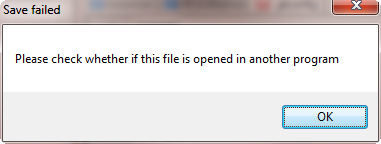
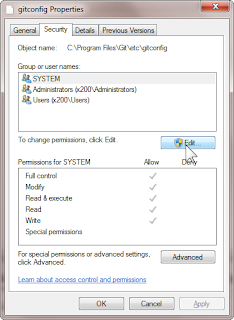
像我習慣使用TortoiseGit的GUI介面來操作
可以安裝utf8-git-on-windows
預設使用UTF-8為編碼格式
選擇自己OS的位元版本 安裝後就可以正常使用了
而是否一定得先安裝 "Git-1.7.3.2-utf8-20110213.exe" tortoiseGit才能正常顯示中文
我並不是很確定...XD, 但我自己是有先裝就是了~
-----------------------------------------------------------------
關於Git是什麼 Git wiki
Git的好處及優點可參考 Why Git is Better Than X(繁中)
Git的教學和使用手冊可以參考 JosephJ的 Git Study
Stanford 學生Ben Lynn 中文手冊 Git Magic
ihower寫的一系列Git文章也不錯
另外這裡有Git Cheat Sheet :)
就可透過tortoise的GUI介面操作Git
關於這類的文章教學有很多
但由於敝人英文程度沒那麼好
偶爾也有需要使用中文
以及在Windows和Linux間commit/push的時候
這時候中文亂碼問題就很傷腦筋
我的Git Repository 使用UTF-8編碼
在Linux的環境操作時中文一切正常
但Windows預設使用Big5
所以有中文亂碼,無法check out的問題....Orz
習慣使用command模式的人可以參考這裡解決中文亂碼問題
唯一要補充的就是修改這些git設定檔時
若出現如下訊息
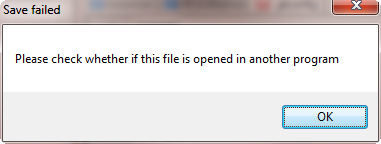
用unlocker之類的軟體並沒有發現任何lock住它的程式
因此只要按右鍵修改檔案權限
編輯加上自己的帳號並允許完全控制,就能夠存檔了
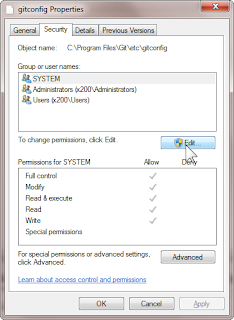
像我習慣使用TortoiseGit的GUI介面來操作
可以安裝utf8-git-on-windows
預設使用UTF-8為編碼格式
選擇自己OS的位元版本 安裝後就可以正常使用了
而是否一定得先安裝 "Git-1.7.3.2-utf8-20110213.exe" tortoiseGit才能正常顯示中文
我並不是很確定...XD, 但我自己是有先裝就是了~
-----------------------------------------------------------------
關於Git是什麼 Git wiki
Git的好處及優點可參考 Why Git is Better Than X(繁中)
Git的教學和使用手冊可以參考 JosephJ的 Git Study
Stanford 學生Ben Lynn 中文手冊 Git Magic
ihower寫的一系列Git文章也不錯
另外這裡有Git Cheat Sheet :)
2010/09/04
irssi 常用指令與簡易操作說明
※ [ 快速步驟說明 ]
1.執行 irssi
2./connect chat.freenode.net 連上某台server
3./join #ubuntu-tw 連上ubuntu-tw 這個channel
再來就可以聊天了~
其中簡單基的本的指令可看下面的列表
※ [ 一般指令 ]
指令都是以〝/〞開頭:
/connect server :連上IRC Server
/disconnect server:離開IRC Server
/help command :查詢某指令的用法。
/join #channel :加入channel。
/leave #channel :離開channel。
/part #channel :離開channel。
/wc :離開單一channel。
/quit :離開IRC。
/list :列出所有的channel。
/list #e* :列出以e開頭的 channel 。
/list -min x -max y:列出參與人數多於x但少於y人的channel。
/who #channel :取得 channe 內使用者的相關資料 。
/recode add #channel utf8:加入此channel編碼格式。
/recode :查看加入的編碼列表。
/away message :離開訊息,比如/away 吃飯,別人msg你時,
就會看到這個訊息,要取消時不要輸入message就可以了。
/nick newnick :更改nickname。
/me action :說明自己的動作
/names :顯示channel中的使用者清單。
/msg nick :傳遞一私人訊息到此nickname去。
/query nick :與此人對話。(開一個新視窗)
/say nick :對某人說話。
/ignore nick :忽略某人送來的訊息。
/whois nick :詢問有關此人的資料。
/w nick :看別人的信息。
/time :顯示系統時間。
/whowas :找出最近才離線的使用者(大概5-10分鐘左右離線的人) 。
/set autolog on :自動保存IRC log
※ [ 管理者指令 ]
/kick #channel nick :踢掉某人
/topic #channel newTopic:更改標題
/mode #channel +o nick :授予某人OP權限
/mode #channel +I :設定此 channel 只能在該 channel 內的人
用邀請(/invite)方式才能進入
/mode #channel +M :此 channel只有OP能發言
/mode #channel +V nick :將某人加入發言權限
※ [ IRC 聊天時簡單的縮寫 ]
"u" - you
"2" - to
"r" - are
"c" - see
"re" - 離開 channel 後,在進入時再次打招呼的用語
"brb" - be right back ,也又是馬上回來
"bbl" - be back later , 準備離線時的用語
"oic" - Oh, I see
※ [ 操作irssi ]
@nick:代表此暱稱(人)在這個channel中有管理者(OP)權限
[Act:1,3,6,9,10]:這些數字提示各個頻道上對話情況;
灰白色表示有人登錄或登出,白色代表在人在此channel上說話,
灰紅色代表對話中提起你的名字或呼叫你。
《切換各channel》
Alt+1~0:對應1~10的channel編號
Alt+q~p:對應11~20的channel編號
Ctrl+n/p:切換上/下一個irc channel
PageUP/PageDn切換上/下頁訊息。
《切換多個IRC server》
ctrl+X
※ [ 推薦的channel ]
Server: irc.freenode.net
#kalug 大高雄Linux使用者協會
#tossug 台北開放原始碼使用者社群
Server: irc.debian.org
#dot 台灣 Debian 社群的 irc channel
[Ref]
訂閱:
文章 (Atom)

